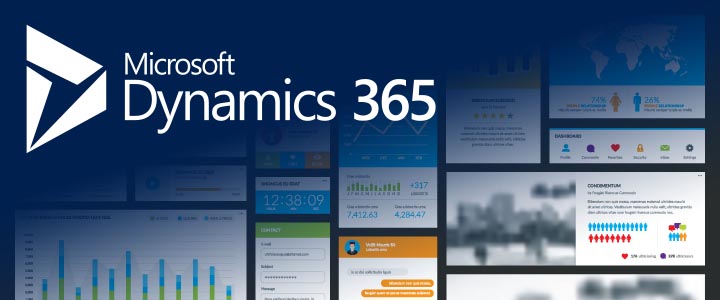- September 26, 2024
- Posted by: Vineeta Birthlal
- Category: Microsoft Dynamics 365

Managing projects well is very important for the success of any business. It requires careful planning, managing resources, and checking progress regularly to make sure everything goes smoothly. Microsoft Dynamics 365 Project Operations is a tool that helps businesses handle their projects more easily. Whether you are working on small tasks or big projects, this tool can help you at every step.
So, what is Dynamics 365 Project Operations?
It is part of Microsoft’s Dynamics 365 system that focuses on managing projects, resources (like people and equipment), and finances. This tool helps businesses plan, execute, and track their projects efficiently. In this blog, we will look at how to use Project Operations in Dynamics 365 to manage projects and resources.
Key Features of Dynamics 365 Project Operations
Microsoft Dynamics 365 Project Operations has many features that make project management easier. Here are a few of the primary attributes:
- Project planning: Assists in organizing the schedule, materials, and assignments for your projects.
- Resource Management: Lets you allocate and manage resources (people, equipment, budget).
- Financial Tracking: Monitors costs, budgets, and profits in real-time.
- Collaboration Tools: Allows team members to share tasks and communicate easily.
- Time and Expense Tracking: Tracking hours spent and expenses is made easier with the help of time and expense tracking.
- Automation: Reduces errors and saves time by automating repetitive operations.
Now, let’s look at how you can use this tool to manage projects and resources better.
Simple Project Planning
Planning is the first step to successful project management. Creating comprehensive project planning is simple with Dynamics 365 Project Operations. You can decide the project goals, set deadlines, and break the work into smaller tasks.
For example, if you are managing a new product development, you can divide the project into parts like designing, testing, and launching. Every component can have the required resources and a timeline.
Steps for Project Planning:
- Define Goals: Decide what the project aims to achieve.
- Establish a Schedule: Assign due dates to every task.
- Assign Resources: Allocate funds, resources, and team members.
- Track Progress: Use real-time tracking to see if the project is on track.
This way, your project will run smoothly from start to finish.
Easy Resource Management
Managing resources like people, equipment, and money is key in project management. Dynamics 365 Project Operations helps you handle all your resources in one place.
With this tool, you can easily see who is working on what and when. For example, if a team member is working too much, you can reassign tasks to balance the workload.
Steps for Managing Resources:
- Resource Assignment: Assign the appropriate personnel to the appropriate tasks.
- Monitor Use: Keep track of how much time each resource spends on tasks.
- Reallocate if Needed: If someone is over or underutilized, adjust the workload.
This makes sure your team works efficiently, and no resource is wasted.
Real-Time Financial Tracking
It’s critical to monitor your spending and budget for every project. Dynamics 365 Project Operations helps you check expenses, forecast costs, and see profitability in real-time.
For example, if you’re managing a marketing campaign, you can track how much has been spent on ads, content, or other activities. You can compare these costs to your budget and see if you’re staying within limits.
Financial Tracking Steps:
- Set Budgets: Plan how much money to spend in each part of the project.
- Track Spending: Monitor spending in real-time.
- Compare Forecasts: Check if actual costs match your planned costs.
- Adjust Budgets: Make changes if you are overspending.
This helps prevent budget problems and makes sure projects stay profitable.
Tools for Team Collaboration
Communication is very important when managing projects, especially when team members are in different places. Dynamics 365 Project Operations has tools that allow team members to share information and work together easily.
For example, team members can upload documents, leave comments on tasks, and share real-time updates. This reduces confusion and ensures everyone is on the same page.
Collaboration Tools Overview:
- File Sharing: Team members can easily upload and share files.
- Task Comments: Team members have the option to remark on tasks.
- Real-Time Updates: Get instant notifications when a task is completed or updated.
With these tools, your team can work together better, no matter where they are.
Tracking Time and Expenses
A helpful feature in Dynamics 365 Project Operations is time and expense tracking. Team members can now directly enter their hours worked and any related expenses into the system.
For example, if a team member works 8 hours on a task, they can log it in the system. If they spend money on travel, that can also be added. This makes it easy for project managers to track billable hours and ensure all costs are covered.
Time and Expense Tracking Benefits:
- Accurate Billing: Verify that all hours rendered are accurately billed.
- Expense Control: Track expenses as they happen.
- Better Reporting: Create time and expense reports for better project insights.
This helps businesses avoid mistakes in billing and ensures accurate project costs.
Automating Repetitive Tasks
Manual tasks can slow down a project and lead to mistakes. Dynamics 365 Project Operations allows you to automate tasks like invoicing and data entry, which saves time and reduces errors.
For instance, when a project phase is completed, the system can automatically generate an invoice. This speeds up billing and improves cash flow.
Benefits of Automation:
- Fewer Errors: Automate tasks to reduce mistakes.
- Save Time: Automation frees up time for more important tasks.
- Improve Efficiency: Automate tasks like invoicing and reporting.
By automating, businesses can complete projects faster and with fewer mistakes.
Dashboards for Better Insights
One of the best features of Dynamics 365 Project Operations is its customizable dashboards. These dashboards show a summary of your projects, resources, and finances in one place.
For example, if you want to focus on budget control, you can create a dashboard that shows expenses, profitability, and forecasts. This helps you make better decisions.
Dashboard Features:
- Visual Insights: Get a clear view of your project status.
- Customizable Metrics: Adjust the dashboard to show what’s important to you.
- Real-Time Data: See updated data to stay on top of your project.
Dashboards help you track everything quickly and make informed decisions.
Integration with Other Microsoft Tools
A great advantage of Dynamics 365 Project Operations is that it integrates with other Microsoft tools like Teams, Outlook, and Excel. This makes it easier to import and export data, schedule meetings, and keep track of tasks.
For example, you can schedule a project meeting using Teams or export project financial data to Excel for more analysis.
Integration Benefits:
- Better Communication: Use Microsoft Teams to stay in touch with your team.
- Simple Data Export: For in-depth analysis, export project data to Excel.
- Schedule Meetings Easily: Use Outlook or Teams to organize meetings.
This makes all your tools work together, improving productivity.
Real-Life Example: Managing a Software Development Project
Consider yourself a software development firm project manager. A group of programmers, testers, and designers are collaborating on a new application. Dynamic 365 Project Operations allows you to:
- Plan the Project: Break the project into design, coding, and testing phases. Set timelines and assign team members.
- Manage Resources: Assign developers to coding and testers to testing. Track their availability.
- Monitor Costs: Track how much has been spent on tools and salaries.
- Collaborate: Use the collaboration tools to share code, designs, and test reports.
- Track Time: Have your team log their hours directly into the platform.
This helps you manage the project efficiently and ensures tasks are completed on time and within budget.
Conclusion
Microsoft Dynamics 365 Project Operations is a powerful tool for managing projects and resources. It helps businesses plan projects, allocate resources, track costs, and collaborate more easily. From small tasks to large projects, this tool makes everything more organized and efficient.
By using real-time tracking, automation, and integration with other Microsoft tools, businesses can manage projects more effectively. Whether you’re a project manager or a team member, Dynamics 365 Project Operations can help you stay on track and succeed.
Want to improve how you manage your projects?
At CRM365, we help businesses like yours use Microsoft Dynamics 365 to work better. Let us show you how this tool can make project management easier for you.
Contact us today to learn how CRM365 can help your business!