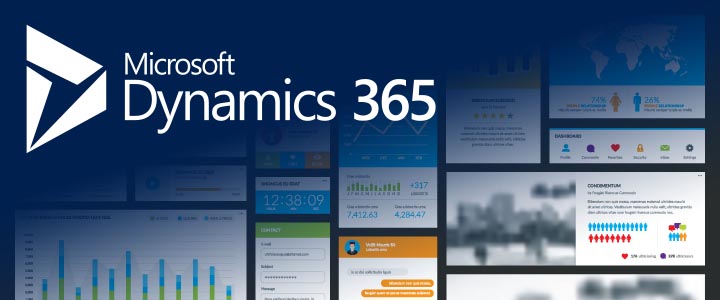- November 21, 2025
- Posted by: Vineeta Birthlal
- Category: Power Platform

The Microsoft Power Platform has become one of the most powerful ecosystems for digital transformation, enabling organizations to automate processes, build custom applications, and extract insights with minimal development effort. Two of its most widely used tools—Power Apps and Power Automate—often appear similar to new users. However, each serves a different purpose and offers unique capabilities.
This guide provides a clear comparison between Power Apps and Power Automate to help you determine which tool best fits your business needs.
Understanding Power Apps
Power Apps is a low-code application development platform designed to help businesses build custom applications quickly and efficiently. These applications can be used across mobile devices, tablets, and web browsers, allowing employees to interact with data and processes in a structured and user-friendly interface.
Key Uses of Power Apps
- Creating custom forms and applications
- Building apps to collect, display, and update data
- Managing field services, on-site operations, or internal workflows
- Replacing paper-based or Excel-driven processes
- Enhancing user interaction with business systems (such as Dynamics 365, SharePoint, or SQL)
Ideal Scenarios for Power Apps
- You need a custom application to streamline data entry.
- Users require a mobile-friendly tool to perform tasks.
- You want to modernize manual or paper-based workflows.
- Your team must interact with multiple data sources through a single interface.
Understanding Power Automate
Power Automate is a workflow automation tool that enables organizations to automate repetitive tasks and business processes. It connects with hundreds of applications and services to streamline communication, data transfer, and approvals without manual input.
Key Uses of Power Automate
- Automating email notifications and alerts
- Creating approval workflows
- Integrating data between systems
- Moving or synchronizing files across platforms
- Triggering workflows based on events or conditions
Ideal Scenarios for Power Automate
- You want to automate repetitive tasks such as sending reminders or generating documents.
- Your organization needs to link systems that do not communicate directly.
- You want to introduce error-proof, rule-based workflow automation.
- You need to move data automatically between departments or tools.
Power Apps vs. Power Automate: Side-by-Side Comparison
| Feature | Power Apps | Power Automate |
|---|---|---|
| Primary Purpose | Build custom applications | Automate workflows and processes |
| Core Function | User interface and data entry | Rules-based automation and triggers |
| User Interaction | High (Users interact directly with app screens) | Low (Automations run behind the scenes) |
| Skill Requirements | Low-code app design | Low-code logic and process mapping |
| Best For | Custom forms, field apps, mobile apps | Approvals, notifications, system integrations |
| Output | Fully functioning apps | Automated workflows and actions |
When to Use Both Tools Together
In many cases, businesses benefit from combining Power Apps and Power Automate. Power Apps provides the user interface, while Power Automate handles the background logic.
For example:
- A Power App collects employee information.
- Power Automate triggers an approval workflow.
- The approved data is stored in SharePoint or a database.
This combination provides a complete end-to-end solution for managing business processes.
Real-World Use Cases
Example 1: Employee Onboarding
- Power Apps: HR collects employee details through a custom app.
- Power Automate: Triggers approval, provisions accounts, notifies IT and HR.
Example 2: Field Service Inspections
- Power Apps: Field technicians use a mobile app to record inspection results.
- Power Automate: Automatically sends reports to supervisors and updates back-office systems.
Example 3: Document Management
- Power Apps: Users submit documents through a form.
- Power Automate: Routes the document for approval and stores it in SharePoint with metadata.
How to Decide Which Tool Is Right for You
Choose Power Apps if you need:
- A custom application for data entry
- A simple interface for end users
- Mobile or tablet access
- A way to simplify manual tasks
Choose Power Automate if you need:
- Background automation
- Trigger-based workflows
- System-to-system integrations
- Automated approvals and notifications
Choose both if:
- You want an app that captures information and automates the process behind it.
Conclusion
Power Apps and Power Automate serve distinct but complementary roles within the Microsoft Power Platform. Choosing the right tool depends on whether you need a custom front-end user interface, an automated workflow, or both. When used effectively, these tools can boost productivity, eliminate manual tasks, and accelerate digital transformation across your organization.