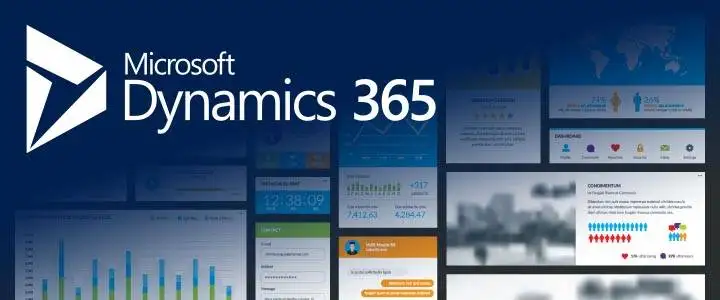- June 12, 2025
- Posted by: Vineeta Birthlal
- Category: Business Central

In today’s digital economy, businesses need powerful tools to streamline their operations and manage everything from finance and supply chains to customer engagement. Microsoft Dynamics 365 Business Central is one such platform, offering an all-in-one solution for small and medium-sized enterprises (SMEs) across industries. But before you can take advantage of its wide range of features, you need to master a fundamental first step: how to log in.
In this guide, we’ll show you step by step how to log in to Business Central.Whether you’re new to the platform or facing issues accessing your account, this blog will serve as your go-to resource.
What is Microsoft Dynamics 365 Business Central?
Before diving into the login process, it’s important to understand what Business Central actually is. Microsoft Dynamics 365 Business Central is a cloud-based ERP (Enterprise Resource Planning) system designed to help businesses automate and connect their operations—from accounting and finance to sales, purchasing, and inventory.
With seamless integration into other Microsoft tools like Office 365, Power BI, and Teams, Business Central makes it easier for employees to work smarter, not harder. All this functionality starts with a simple, secure login process that gives users access to everything from a centralized dashboard.
Why the Login Experience Matters
Your experience with Business Central begins the moment you log in. A smooth, secure, and consistent login process ensures:
- Quick access to real-time data
- Secure authentication via Azure Active Directory
- A single sign-on experience across the entire Microsoft Dynamics 365 suite
That’s why understanding the Dynamics 365 login and how it connects to Business Central is essential for both users and administrators.
Step-by-Step Guide: Business Central Login
1. Open Your Web Browser
Make sure you’re using a supported browser such as Microsoft Edge, Google Chrome, or Mozilla Firefox for best results.
2. Navigate to the Login URL
You can log in directly by visiting the official Business Central URL:
👉 https://businesscentral.dynamics.com
If your organization has a custom domain or tenant, you might be redirected to a company-specific URL.
3. Enter Your Work Email Address
You’ll be asked to enter the Microsoft 365 (Office 365) email address associated with your Business Central account. This will typically look like [email protected].
4. Enter Your Password
If your organization uses multi-factor authentication (MFA), you may also need to verify your identity via a text message, phone call, or mobile app.
5. Click ‘Sign In’
After verifying your credentials, you’ll be logged into your Business Central dashboard where you can begin accessing financial data, processing sales orders, and more.
Dynamics 365 Login vs Business Central Login
You might be wondering: What’s the difference between Dynamics 365 login and Business Central login?
Here’s the deal:
- Dynamics 365 login refers to accessing any application within the Microsoft Dynamics 365 ecosystem, including Sales, Customer Service, Marketing, and more.
- Business Central login is a specific use case within the broader Dynamics 365 environment, tailored to ERP functions.
Both logins rely on Azure Active Directory (AAD) and Microsoft’s identity services to authenticate users. So when you log into Business Central, you are technically using the same secure identity management system that powers all Dynamics 365 apps.
Common Business Central Login Issues (And How to Fix Them)
Even with a user-friendly interface, login issues can occur. Here are some common problems and how to fix them:
✅ Forgotten Password
lick the “Forgot my password” link on the login page to reset your password. You’ll receive a reset link to your email.
✅ Expired Passwords
Some organizations require password changes every 90 days. Admins can reset passwords via the Microsoft 365 admin center.
✅ Wrong Tenant or Domain
Make sure you’re using the right login web address and company domain. Logging into the wrong tenant will result in an error.
✅ Browser Issues
Clear your cache and cookies or try another browser if the login screen won’t load properly.
✅ Blocked Sign-In
Admins can unblock users via the Azure portal or the Microsoft 365 Admin Center if the account is locked due to multiple failed attempts.
Business Central Login for First-Time Users
If you’re logging in for the first time after your company has been onboarded to Business Central, follow these steps:
- Check your welcome email from Microsoft or your admin.
- Click the login link and set your password if prompted.
- Follow any organization-specific instructions for authentication or role assignment.
- Once logged in, customize your dashboard, notifications, and settings.
Accessing Business Central via Mobile App
You can also access Business Central login via the official mobile app available on iOS and Android.
Steps:
- Go to the app store and download “Microsoft Dynamics 365 Business Central.
- Open the app, then type in your work email and password.
- Complete MFA if required.
- Use the mobile dashboard to handle your tasks while you’re on the move.
This is especially useful for sales teams, field service agents, or remote workers who need quick access to business data from anywhere
Security Tips for Business Central Login
Keeping your Dynamics 365 login safe is very important in today’s digital world. Here are some simple ways to protect it:
- Enable MFA for all users
- Limit administrative privileges
- Use Conditional Access Policies
- Regularly audit user activities
- Teach employees how to spot phishing emails and social engineering tricks.
Role of Admins in Managing Dynamics 365 Logins
IT administrators play a key role in managing logins. They are responsible for:
- Creating and assigning user licenses
- Managing access roles and permissions
- Configuring single sign-on (SSO) and security settings
- Monitoring login attempts and flagging anomalies
If your company works with a certified Microsoft partner like CRM365 by Al-Futtaim, most of these tasks can be handled on your behalf, reducing IT overhead and ensuring compliance with best practices.
Regional Support for Business Central Login – UAE & Middle East
Logging into Business Central from the UAE or other parts of the Middle East is no different from other regions—thanks to Microsoft’s global cloud infrastructure. However, businesses in this region may face unique challenges such as:
- Language preferences (Arabic/English support)
- Time zone settings
- Local compliance regulations
- Data residency concerns
That’s why it’s critical to work with a regional expert who understands your unique needs and speaks your language—literally and figuratively.
Need Help with Dynamics 365 Login or Business Central Setup?
If you’re struggling with login issues, user onboarding, or system configuration, don’t go it alone. CRM365 by Al-Futtaim is your go-to Microsoft Partner in the UAE and across the Middle East.
With deep local expertise and a team of certified Dynamics 365 consultants, we help businesses:
- Set up secure, scalable Business Central environments
- Migrate from legacy ERP systems
- Customize dashboards and user roles
- Train teams on how to use Dynamics 365 effectively
- Provide ongoing support and troubleshooting
Talk to Al-Futtaim today for expert help with your Business Central login and more.
📧 [email protected]
🌍 www.crm365.ae
📍 Serving clients across UAE, KSA, Qatar, Bahrain, and the wider Middle East
Final Thoughts
Logging into Microsoft Dynamics 365 Business Central is the gateway to a more connected, efficient, and intelligent business. Whether you’re accessing via desktop or mobile, understanding how the dynamics 365 login process works—and how to troubleshoot common issues—is key to your daily operations.
And if you’re looking for professional guidance or hands-on support, remember: Al-Futtaim is here to make your Dynamics journey smooth, secure, and successful.